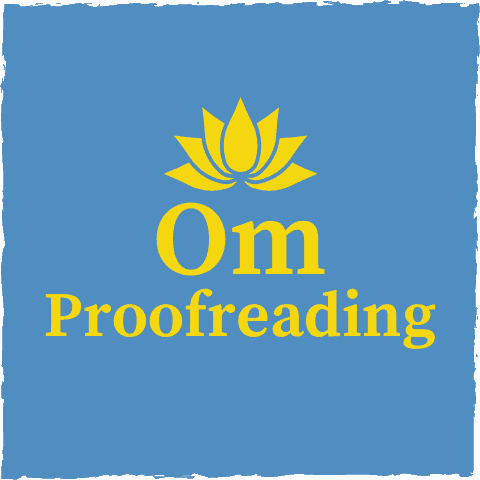This article may contain affiliate links. Please see our affiliate disclaimer in the footer menu for more information. Thank you for your support!

If you’re thinking about using Grammarly, you’re probably curious about its accuracy. As a trained proofreader who has experience with free Grammarly and currently uses Grammarly Premium, I can help you discover its level of precision—especially since I put this software to the test!
Most importantly, I’ll help you determine if Grammarly is accurate enough for your needs.
Grammarly is sufficiently accurate for most people, considering it’s the number one proofreading software on the market. However, its accuracy waivers depending on a document’s complexity. Grammarly’s algorithm is impressively precise, given that it uses AI to detect errors and make suggestions.
Let’s see how accurate Grammarly is and if it makes sense for you.
How Accurate Is Grammarly?
Quantifying Grammarly’s accuracy in a meaningful way is a tall order since several factors affect its precision.
Why It’s Difficult to Assess Grammarly’s Accuracy
It’s challenging to evaluate Grammarly’s level of exactness because it performs better when used for a children’s book than a chemical engineering thesis.
An algorithm learns simple language before it becomes more sophisticated and seeks to understand more complicated verbiage.
Grammarly may also be geared toward some style guides more than others.
Plus, due to the feedback it’s received for improving its algorithm, it could have more subject-matter expertise in certain areas.
However, I assume you want to know if Grammarly is accurate enough for your intended use.
Soon, we’ll see how to evaluate the free version of Grammarly so you can get your answer.
The Consensus about Grammarly’s Precision
Overall, I think it’s fair to say that Grammarly is pretty accurate.
And though it’s not feasible to give you a numeric value for Grammarly’s accuracy, I can tell you about the general public’s satisfaction with the software as reported on Trustpilot—a popular customer review site.
Grammarly has a 4.3/5.0 (excellent) rating on Trustpilot from over 10,000 reviews.
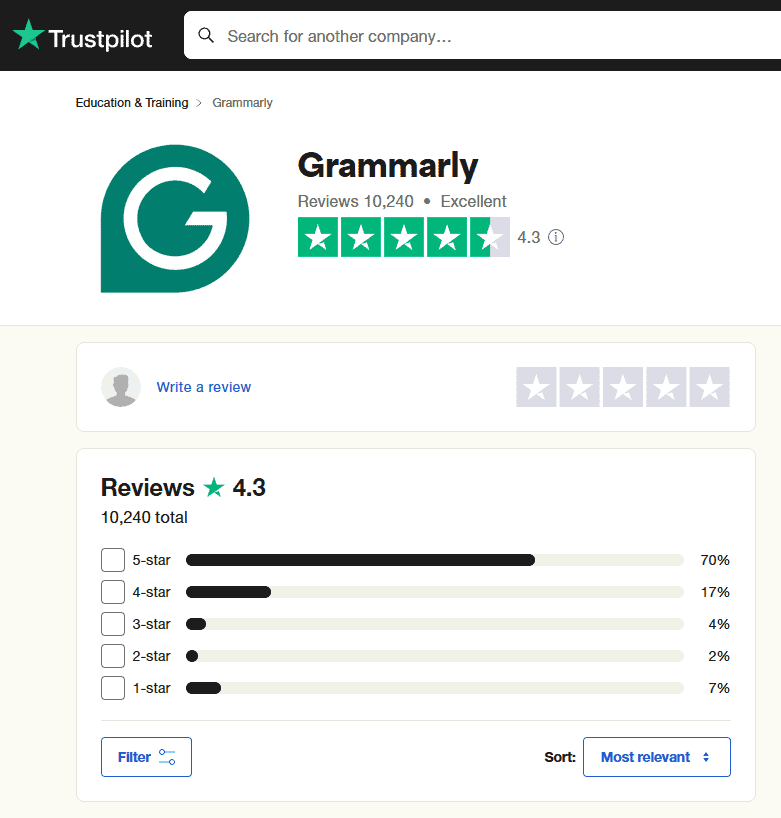
I have yet to read a review about the best grammar checkers and not see Grammarly on the list. It’s usually the number one pick for proofreading software.
Putting Grammarly to the Test
I evaluated the free version of Grammarly, Grammarly Premium, and Microsoft Word Editor with a nearly one-page document with 24 total errors.
The errors inserted into the test document covered a variety of areas, including grammar, punctuation, spelling, and capitalization.
The test document had a Flesch-Kincaid grade level of 5.1, meaning you’d need at least a fifth-grade reading level to comprehend what was written.
Here are the number of mistakes (out of 24) detected by each software:
- MS Word Editor: 8
- Free Grammarly: 12
- Grammarly Premium: 18
The software performed similarly to what you would expect: free Grammarly outperformed Word Editor, and Grammarly Premium caught more flubs than the free version.
If you’d like to read about the details of the assessment, you can find them in my post that compares free Grammarly to Grammarly Premium.
However, I’ll point out a couple of key findings.
1) Judging from the test and my experience with the software, only the premium version consistently points out punctuation pitfalls.
2) What impressed me the most about the free version was its ability to fix blunders with homophones. For example, in the test document, free Grammarly made the following corrections, which were all missed by MS Word Editor:
- changed eminent to imminent
- changed precede to proceed
- changed piece to peace
Let’s hear it for free Grammarly! 😊
As mentioned, I use Grammarly Premium for blogging and proofreading.
Is it sufficiently accurate for my needs? Yes.
Specifically, I use Grammarly Premium as a final check when proofreading or copy editing a document for a client. It helps me pick up on mistakes I may have missed. After all, a perfect proofreader doesn’t exist—even though we strive for perfection!
Could I use Grammarly Premium alone to do proofreading for clients? Absolutely not.
Grammarly Premium plays a supporting role in the proofreading process. I use it as a backup.
Is Grammarly Accurate Enough for You?
Since your needs are unique, the crucial question is whether Grammarly is sufficiently accurate for you.

To test this, I recommend using the free version of Grammarly on a few pieces of writing.
Then, ask yourself these three questions:
- Is it finding mistakes I miss when proofreading my writing?
- Do I benefit from the suggestions it offers?
- Am I learning from the explanations it provides with the suggestions?
If you answered yes to any of these questions (especially the first one), free Grammarly would be worthwhile. Whether you upgrade to the premium version depends on your needs and budget.
If you answered no to these questions, my guess is that Grammarly would be a waste of your time.
How Accurate Is Grammarly’s Plagiarism Checker?
Grammarly Premium comes with a plagiarism checker to ensure your writing is original. It compares what you’ve written to over 16 billion web pages as well as academic papers stored in ProQuest’s databases.
To assess this feature, I copied and pasted a portion of content from Education First’s website into MS Word and ran the plagiarism checker. Grammarly flagged 100% of the writing as plagiarized.

Nice job, Grammarly! 😊
It’s essential to point out that although Grammarly checks your writing against billions of web pages, it doesn’t include all web pages.
While experimenting, I found that the plagiarism detector works well if the plagiarized information comes from a large website. However, if content is stolen from a smaller site, the plagiarism detector may fail to detect any issues.
We typically look at well-established sites when doing research, but not always.
For example, suppose you’re a website owner who outsources the writing of your content. In that case, Grammarly’s plagiarism detector probably won’t be effective if the writer has taken the work of a smaller site.
We have less reason to worry that the detector will fail with academic-related documents since sources for education texts typically come from highly authoritative websites.
Can Grammarly Be Wrong?
Yes, Grammarly can be wrong. Although Grammarly is the most advanced proofreading software on the market, its algorithm doesn’t fully understand all the nuances of English. Therefore, it occasionally makes mistakes.
Let’s look at some instances where free Grammarly missed the mark, then we’ll do the same for Grammarly Premium.
I inserted several mistakes into one of my previous blog posts to see if I could trip up free Grammarly. It caught two critical errors but missed five.
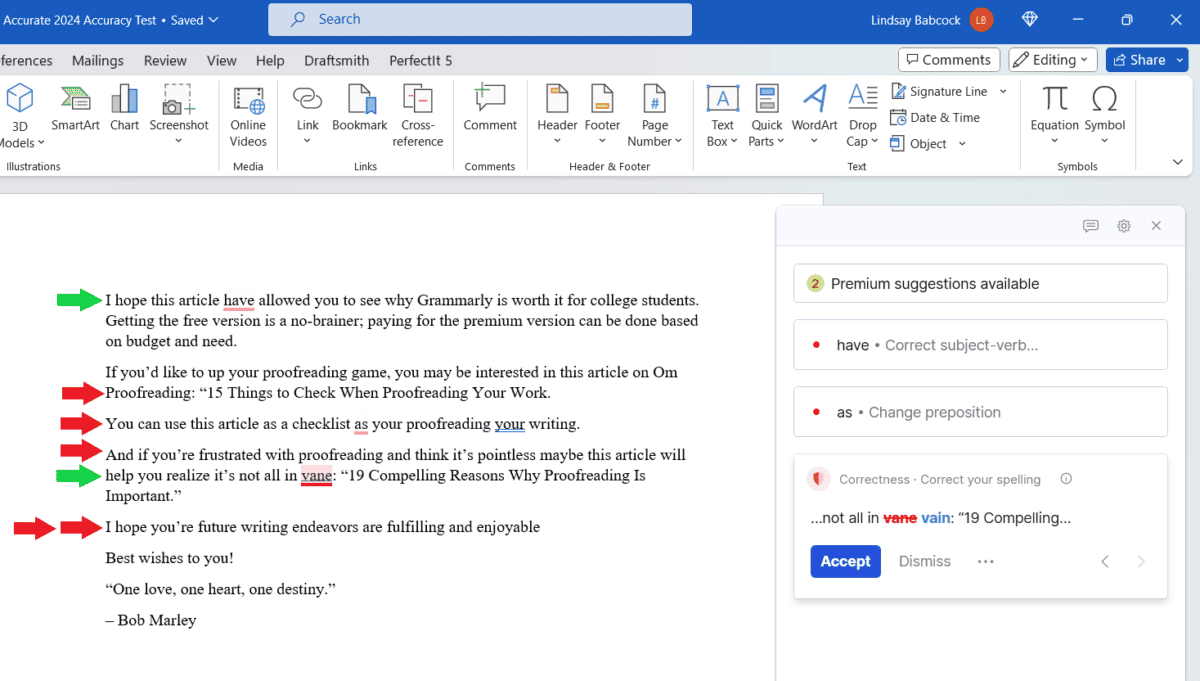
Grammarly found the subject/verb agreement error in the first sentence above. It recommended changing have to has.
It also detected a homophonic mistake by suggesting I change vane to vain (see second green arrow). Nice!
However, Grammarly failed to locate missing punctuation at the end of two sentences. The sentence next to the first red arrow should have a closing quotation mark. And the sentence toward the end of the post (ending in enjoyable) is missing a period.
Here are the other mistakes it overlooked:
- 2nd red arrow: Grammarly advised me to change as to for, which isn’t enough to fix the sentence.
- 3rd red arrow: It didn’t notice that there should be a comma after the word pointless.
- last red arrows: The software didn’t propose changing you’re to your, and it didn’t notice the lack of a period at the end of the sentence.
Now let’s see how Grammarly Premium performed with the same test.

The premium version caught all but three slipups.
I was surprised that it didn’t catch the error with you’re in the sentence ending with enjoyable. I’ve found that both versions of Grammarly usually do well with locating mistakes with homophones.
But the fact that it overlooked the missing punctuation at the end of two sentences wasn’t too shocking.
End punctuation is not Grammarly’s strong suit.
If you decide to use Grammarly, this is one place where it will need your help.
The examples above show that Grammarly is not always accurate despite having a highly advanced algorithm.
Given the exquisite complexity of the English language and the endless combinations of words and phrases, it’s plain to see why this would be.
If you need a document to be as error-free as possible, your best bet is to hire a trained proofreader. They’ll be able to detect almost all the mistakes that slip through the cracks of Grammarly’s algorithm.
To help Grammarly fill in these cracks, you can report when the software misses an error or makes an erroneous suggestion. Grammarly’s algorithm evolves as it continually learns from user feedback.
How Does Grammarly Improve Its Accuracy?
Grammarly has gone gangbusters with improving its accuracy. Funding of $90 million led by General Catalyst allowed Grammarly to put a lot of resources toward fine-tuning its algorithm (source).

Improvements to Grammarly’s algorithm include increasing its accuracy in identifying errors and giving users correct suggestions. Grammarly employs experts in natural language processing, machine learning, and linguistics to make these improvements (source).
As mentioned, Grammarly also relies on us to become more refined:
“AI systems also need feedback from humans. When lots of users hit “ignore” on a particular suggestion, for example, Grammarly’s computational linguists and researchers make adjustments to the algorithms behind that suggestion to make it more accurate and helpful.”
– Grammarly
And as Grammarly becomes more popular, it receives even more feedback to enhance the precision of its algorithm.
In 2015, one million people were using Grammarly. But by 2020, Grammarly had amassed 30 million users (source)!
In 2019, Fast Company honored Grammarly as one of the world’s most innovative companies in the artificial intelligence sector. Go Grammarly!
Tips for Optimizing Grammarly’s Precision (Free vs. Premium)
If you own the free version of Grammarly, here are a few steps you can take to improve its accuracy and guide its overall performance to suit your needs.
1) Select your preferred English dialect.
Grammarly recognizes five styles of English: American, British, Canadian, Australian, and Indian. I use American and British styles almost exclusively for proofreading work.
Selecting the appropriate style is necessary since English dialects differ in spelling, punctuation, and grammar.
To set your preferred dialect, click the gear icon (circled in red). Then, click “Settings.”
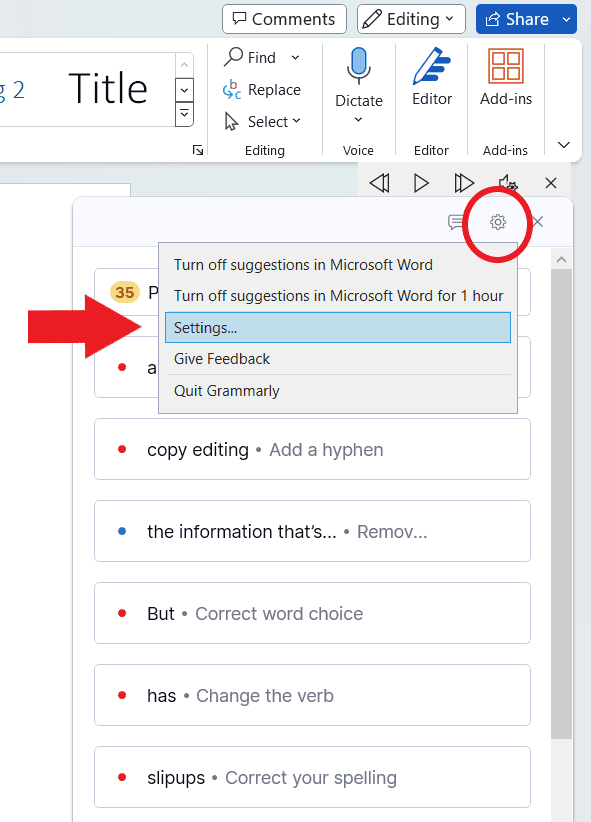
This will bring you to the screen below. Click the down arrow across from “I write in” to select a dialect.

2) Add words to your personal dictionary.
If you use words that Grammarly doesn’t recognize, you can add them to your personal dictionary so they won’t be flagged unnecessarily.
For example, I had a client who sometimes used the scientific names of bacteria.

If I didn’t want Grammarly to flag those terms every time they came up, I could have added them to my dictionary once I was sure of the correct spelling.
However, you don’t have to wait for the dictionary icon with the plus sign to pop up to add words to your personal dictionary.
You can go to the Settings screen by clicking the gear icon like we did before. Under the “Customization” tab, click “Manage” across from “Writing style.”

Then, from the “Customize” screen, click the “Dictionary” tab. That will take you to the screen below.

Now you can add as many words as needed. 😊
3) Select your primary language to get targeted suggestions.
You can let Grammarly know your native language so that its suggestions are tailored to your mother tongue.
To do this, go to “Settings,” and click “Manage” across from “Writing style.”
Under the “Language” tab, you can select your primary language.

4) Turn off writing preferences as needed. (Grammarly Premium only)
Grammarly Premium allows you to turn off writing preferences you don’t want.
To do this, you go to the “Settings” menu and click “Manage” across from “Writing style.”
You’ll land on the “Customize” screen. Under the “Writing Preferences” tab, you can toggle 50 different writing preferences!
The screenshot below shows the first several preferences. Each one comes with an explanation so you know precisely what Grammarly will recommend.

The only suggestion I chose to deactivate is the “Sentence-ending prepositions.” Ending a sentence with a preposition is perfectly acceptable, so that’s a recommendation we don’t need to deal with. 😉
However, although ending a sentence with a preposition is never an error, opinions differ about whether you should use a preposition at the end of a sentence in formal writing.
5) Turn on suggestion bundles and fluency assistance. (Grammarly Premium only)
Grammarly Premium also allows you to turn on suggestion bundles so you can accept or dismiss multiple suggestions for the same sentence at once.
This convenient feature makes going through a text more efficient.

You can also opt for fluency assistance. Of course, this feature is especially useful for non-native English speakers.
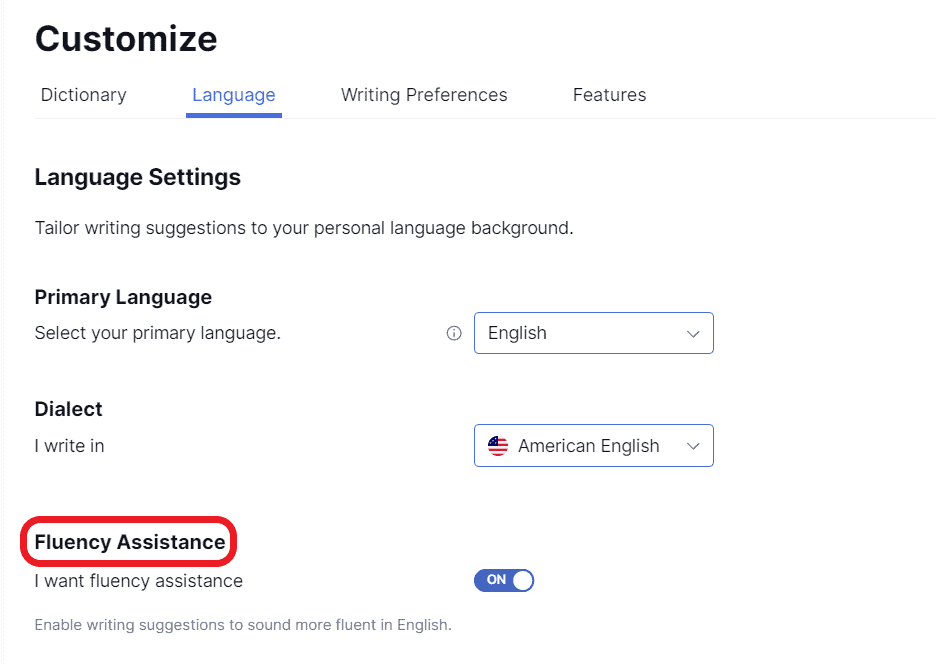
One Final Tip: Help Grammarly to Help You
As we know, Grammarly isn’t 100% accurate, so be sure to research any suggestions that seem iffy.
By doing this, you’ll learn more about grammar and punctuation and be better prepared to keep or discard Grammarly’s recommendations.
I hope this article has helped you understand Grammarly’s level of accuracy, why it’s not always right, and how it’s improving.
If you’d like to know more about Grammarly’s functionality, please check out this article about what Grammarly can and can’t do.
Best wishes to you!
“When things do not go your way, remember that every challenge—every adversity—contains within it the seeds of opportunity and growth.”
– Roy T. Bennett
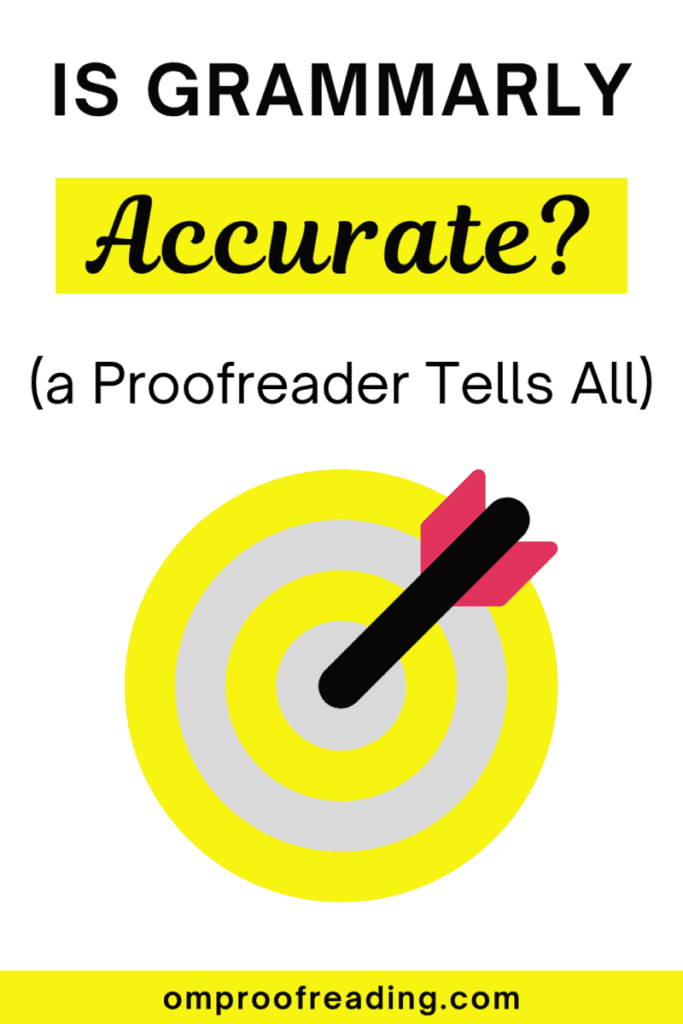
Recent Posts
Punctuation is important because it enables us to communicate our message clearly and effectively. Without punctuation, we wouldn’t understand how units of a sentence relate to one another or how...
Although you're probably somewhat familiar with adverbs, you may be unaware of sentence adverbs. As a trained proofreader who has studied the parts of speech, I can help you understand this unique...